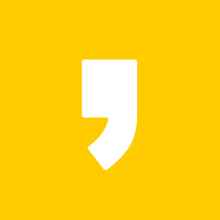Game developer Mojang's sandbox game, Minecraft, is great for getting in touch with your creative side. But playing solo can get a bit lonely at times. Occasionally, you might want to share your creations with the rest of the world. We've outlined different ways to play Minecraft with friends across a variety of platforms.
When playing Minecraft: Java Edition, you must run the same game version as the server you're trying to join, whether it's on a LAN or hosted online. Find your version number at the bottom of the main menu.
How to Play Minecraft Multiplayer on a LAN
MINECRAFT: JAVA EDITION.
-
Choose a host computer. It should be fast enough to play the game while running a server for others to join.
-
Launch the game and select Single Player.
-
Create a new world or open an existing one.
-
Once you're inside, press Esc, then select Open to LAN.
-
Choose a game mode: Survival, Creative, or Adventure.
-
Select Start LAN World.
-
Other players on the same network who want to join can now start their games and connect via the Multiplayer button.
MINECRAFT FOR WINDOWS 10/XBOX
-
Make sure every player is connected to the same network, then choose a host device.
-
Select Play.
-
Select the Pen icon to create a new world or edit an existing one.
-
Select Visible to LAN Players.

-
Select either Create or Play and continue as normal.
-
Others can join the game by looking for available LAN games under the Friends tab.
How to Play Minecraft on an Online Server
MINECRAFT: JAVA EDITION
To connect to another player's server, log into the game, select Multiplayer > Add Server, then enter the IP or web address for that server.
Either download the file needed to set up your own server from Minecraft.net or connect to another person’s server.
MINECRAFT FOR WINDOWS 10/CONSOLES
These platforms offer a handful of official servers. Join one simply by selecting one under the Servers tab.
To add an external server with the Windows 10 version, select Add Server and enter the necessary information.

The Add Servers option is not available on consoles due to platform restrictions.
How to Play Minecraft Multiplayer Using a Realm
Minecraft Realms is a multiplayer service developed by Mojang that allows you and up to 10 friends to play simultaneously. However, you'll need a subscription to use it, and the price depends on the platform you're using.
The cheapest realm is only a few dollars for a server supporting up to three players (including the host) on mobile, consoles, and Windows 10. For a bit more, you can get a server supporting up to 11 players. You'll get a better deal if you set up a recurring subscription or buy multiple months.
MINECRAFT: JAVA EDITION
-
Open Minecraft and select Minecraft Realms.
-
Select the option to Create and Configure Your Realm.
-
Enter a world name or start with a pre-existing world.
-
To continue with a standard Survival world, double-click your Realm.
ALL OTHER PLATFORMS
-
Open the Minecraft app and go to Play > Create New > New Realm.
-
Choose a name and size for your realm, then select Create.

-
Once the realm is created, send invites to your friends.
How to Play Minecraft Multiplayer Using a Split Screen
Split Screen is a console-exclusive feature that allows up to four people to play on the same screen simultaneously. To play in split-screen mode, start the game and connect the controllers. This will automatically divide the screen into smaller, player-specific areas.
:max_bytes(150000):strip_icc():format(webp)/MinecraftWin10LANSetup-5c1c085746e0fb00014ed16b.jpg)
:max_bytes(150000):strip_icc():format(webp)/MinecraftRealmSetup3-5c1c071646e0fb00014e8f52.jpg)